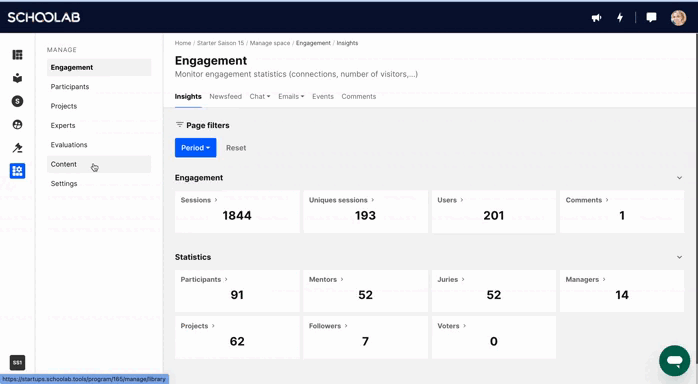Here are the new features for April, and how to use them:
1.Make an appointment with your coach
Now it is possible to make an appointment directly with your expert on the platform. To do so, here is how to do it:
👉 Go to the project space, click on the experts next to the cover photo, or in the tab "Communities"
👉 Click on the profile of the expert you want to make an appointment with, if you have several.
👉 Click on the "book a meeting" button, two options are possible: either the expert has made his calendar available and in this case you are redirected to the calendar, or the expert has not made it available, and a message is automatically created to make an appointment with the expert via the chat.
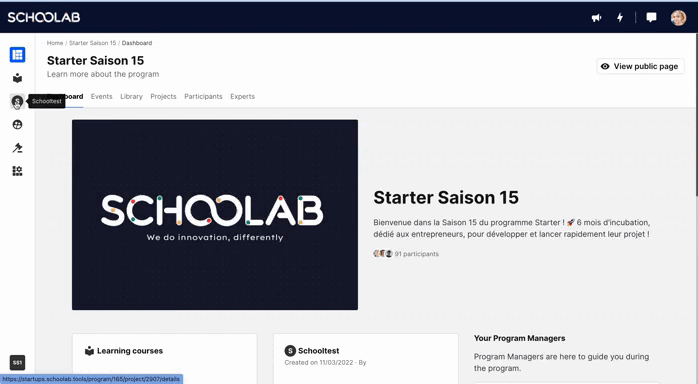
--
How can experts add their agenda?
👉 Experts can add their calendar by going to their profile, in "Account settings" then in the "details" tab, you will find a line to add the appointment booking link.
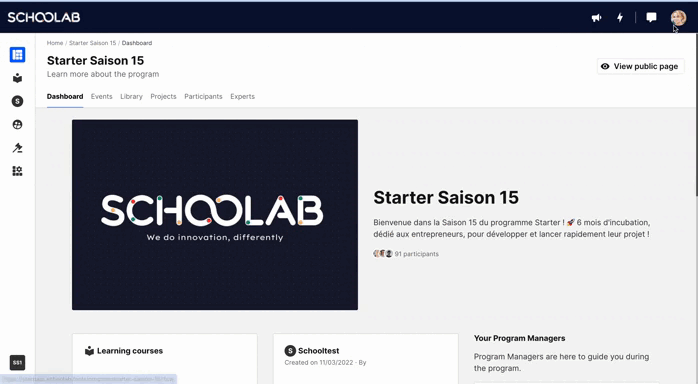
--
2.The new Experts space
The experts space has been reworked, here are the new features:
👉 The Overview space: here, experts will find a summary of all the global information of their coaching: the brief of the experts, the summary of the number of coaching sessions and time spent, the list of projects they coach and the statements they are able to make, on the right all the documents that are shared with them, and below the newfeed.
👉 The Coaching space: here they will find all the coaching sessions they were able to declare. By hovering over the small cards, they will be able to see the notes left to PMs and those to participants. They will also be able to declare coaching sessions: another novelty, when they declare a coaching session they can now notify the participants by email.
👉 The project space: here they will find all the projects they coach and will be able to see a summary of their coaching session.
👉 The learning course space: here they will be able to see the training course followed by the participants, in order to have an eye on the topics covered.
--
3.A new space to add
We have added the possibility to add a space according to your needs, for example, a FAQ, a booking space, it all depends on your tools. Here is how to do it:
👉 Go to "manage program."
👉 Go to the "content" tab then click on "program space sections"
👉 Here you will be able to integrate the tool of your choice, for that you just have to integrate the line of code of the tool by clicking on "source".